How to Increase max_input_vars in WordPress

Mastering the MailChimp-WordPress Integration for Effective Email Marketing
June 30, 2023Increasing the max_input_vars limit in WordPress is essential for ensuring that your website can handle a large number of input variables. This setting affects how many input variables may be accepted (for example, in forms handling a lot of data), preventing potential loss of data due to limits in server settings. Below, we outline steps to increase the max_input_vars limit through various methods.
Editing the php.ini File
The php.ini file is the primary configuration file for PHP. Increasing the max_input_vars limit can be achieved by accessing and modifying this file.
- Locate the
php.iniFile: This file is usually found in your server’s PHP installation directory. On shared hosting, you might need to contact your hosting provider. - Edit the
php.iniFile: Open the file in a text editor and find the linemax_input_vars. If it exists, increase its value. If not, addmax_input_vars = 3000(or higher as required) at the end of the file. - Restart the Server: For the changes to take effect, restart your web server software (Apache, Nginx, etc.).
Using the .htaccess File
If you don’t have access to the php.ini file, you can use the .htaccess file located in the root directory of your WordPress installation.
- Access the .htaccess File: Use an FTP client or file manager in your hosting control panel.
- Modify the .htaccess File: Add the following line:
php_value max_input_vars 3000. Adjust the number as needed.
Utilizing the wp-config.php File
Another method involves adding a line of code to your wp-config.php file, which is found in the root directory of your WordPress installation.
- Edit the wp-config.php File: Open the file and add the following line before “/* That’s all, stop editing! Happy publishing. */”:
@ini_set('max_input_vars', 3000);
Contacting Your Hosting Provider
If you’re uncomfortable making these changes or if your hosting environment restricts access to the aforementioned files, contacting your hosting provider is the next best step. They can increase the max_input_vars limit for you.
Conclusion
Increasing the max_input_vars setting in WordPress is a straightforward process but requires access to your server’s configuration files. Always backup your website before making changes to configuration files. If unsure, seek assistance from your hosting provider to avoid potential issues.